
- Platform
- Pricing
- Contact Us
- Book a Demo
- Resources

Salesloop helps you prospect on Linkedin more effectively so that you book more high quality conversations using automation.
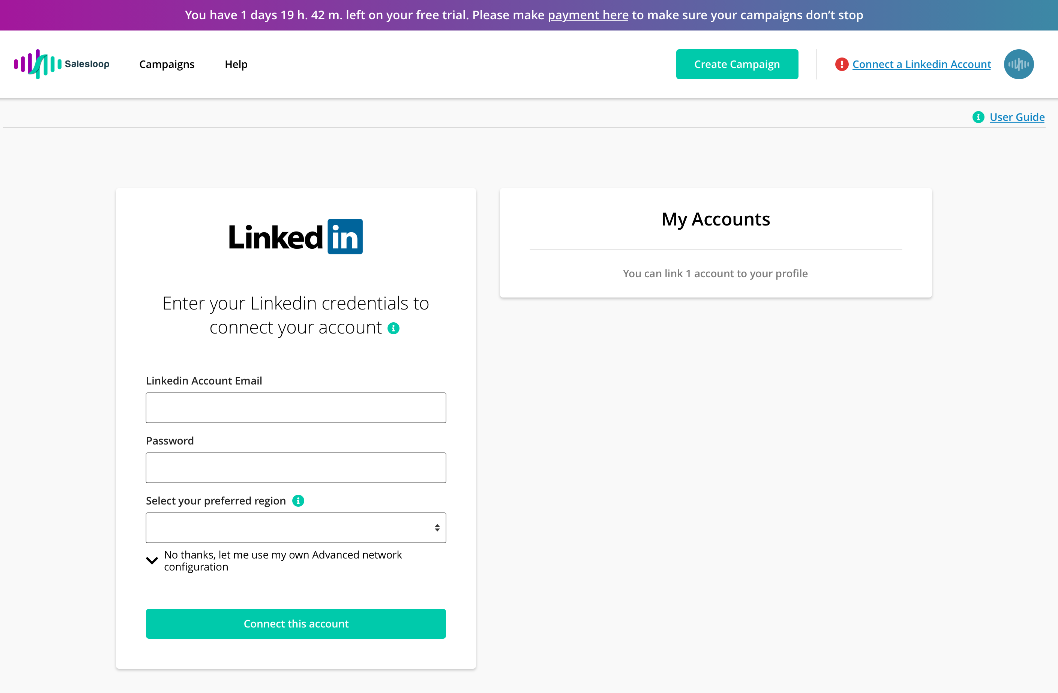
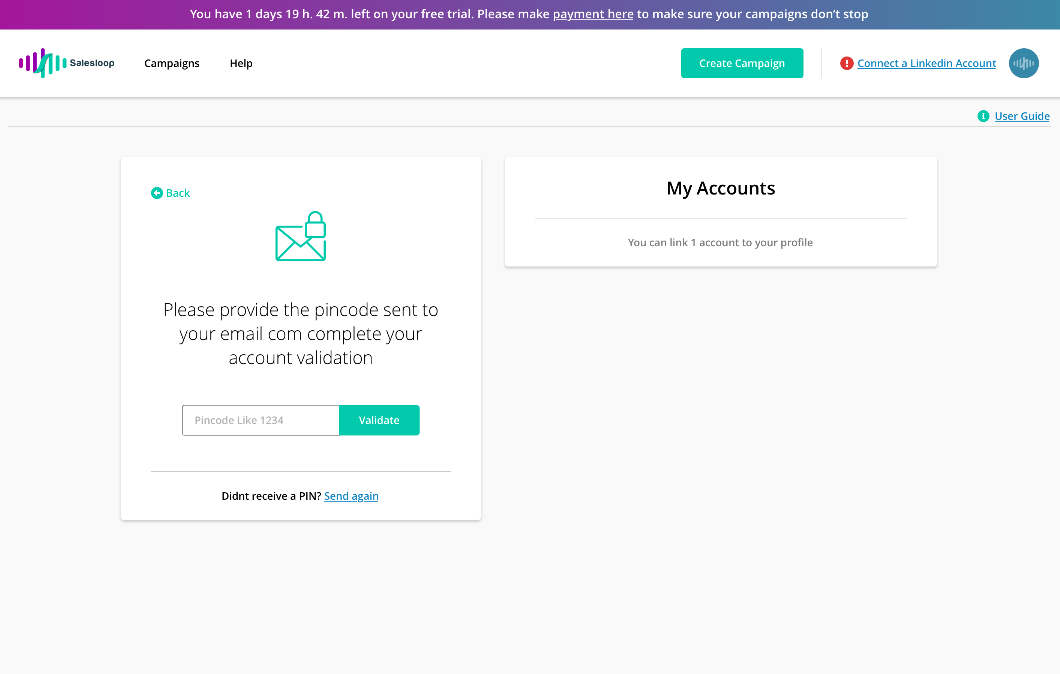
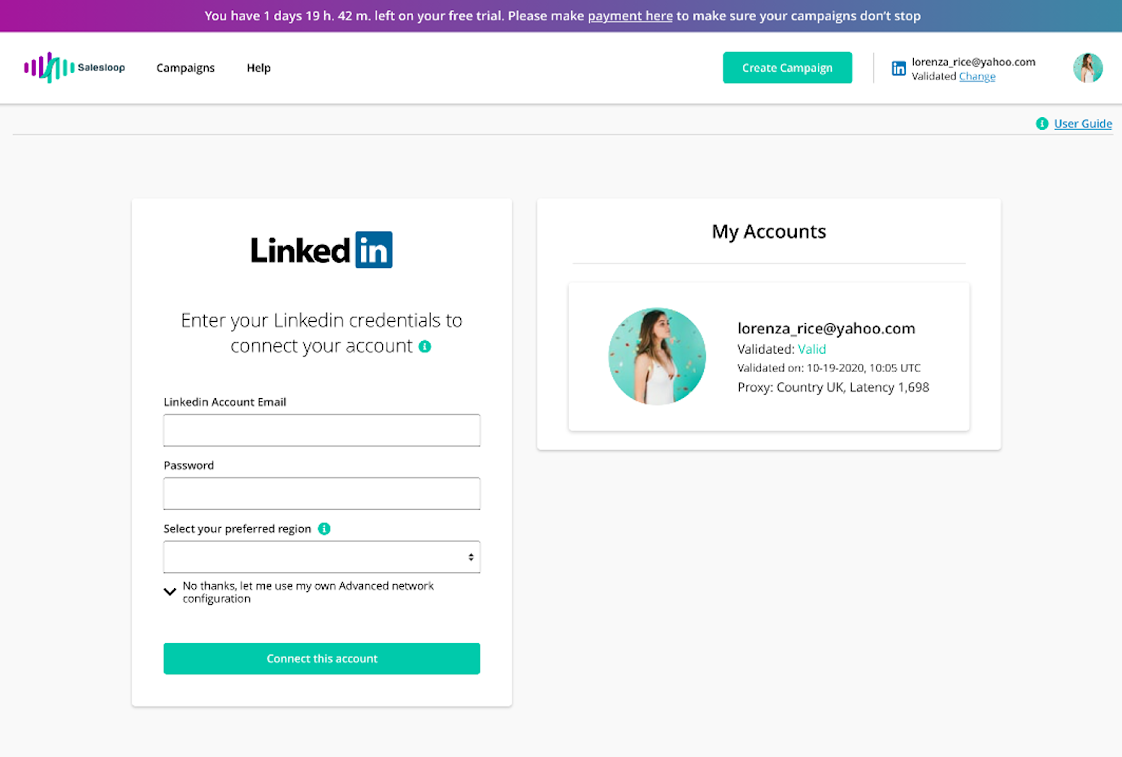
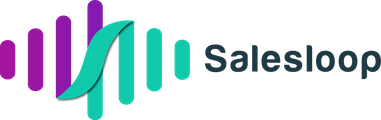
1. Visitor Queue Pro Account
2. Salesloop Account

Use your Visitor Queue account to discover the companies that have visited your website and then send them to Salesforce instantly as a lead.
Learn More
Use our Slack integration to receive Visitor Queue notifications of new leads directly in your Slack channels!
Learn More
Zapier works as a connection point between your apps and allows for painless integrations with 1000`s of additional MAPs and CRMs in minutes!
Learn More
"Got it set up in less than five minutes and was able to gain quick visibility into what companies were visiting our website. Love the slack integration - also very easy to set up. User interface is laid out well making it easy for all of my users to understand. Shows which pages visitors went to so that our sales reps have more context about the company who visited our site in terms of what they are interested in."

"Visitor Queue is an affordable platform for identifying companies through site traffic. The plans are subscription-based with no contract, and the platform provides additional lead information such as key contacts. They integrate with LinkedIn which is an important part of our B2B marketing strategy. The software is continually improving with new features being added."

"It is important for us to know when someone has visited our site. We need to follow up right away, so the hourly updates are very helpful. The customer service we have received has been excellent and we are finding value right away with this service."

"You know who is visiting your website on a daily basis, what they looked at and for how long. Best of all their contact information is almost always included so you can reach out and close the sale!"

"We have dramatically improved the leads generated from our webpage. Our website is institutional and product-oriented rather than e-commerce so there aren’t many options for the customer to interact with us. Our business is B2B so it a really good tool to bring us opportunities by being the company names and what products (and for how long) they checked on our website."

"We did a great deal of research and shopped a number of vendors and the options and price that Visitor Queue offered were the best we found. The fact that they integrated directly with google analytics really shortened the onboarding and set up time. Also, the fact that they had an option for a month to month contract was great since we are still testing the functionality of an IP tracking software for our company."

"We use Visitor Queue in the context of B2B lead acquisition and nurturing and Visitor Queue is a great tool to identify companies and organizations that either enter or travel down your acquisition funnel: they come to your website! This simple information can then trigger a lead identification or reactivation process, which is facilitated by VQ, as it can feed into your CRM (we use Zoho)."

"Super easy to get started. You'll be set up in minutes. See who is visiting your site immediately. Presents the information in an easy to consume and filter format. No long-term obligation. You will have positive ROI the first week. Without a visitor tracking system, we would have never known key targets were interested in us."

"I would definitely recommend VQ as the best lead tracking tool on the market at a correct price. VQ has a human approach and people working there think about their customers interests before making as much profit as possible."

"It helps us to know if our marketing campaigns are working, and which blogs and materials are getting the most traction by industry and individual companies. I have used other products like this, but this is the best in its class that I have used so far. It has an easy to use interface, and just simply gives me the information I need in a simple to read format."